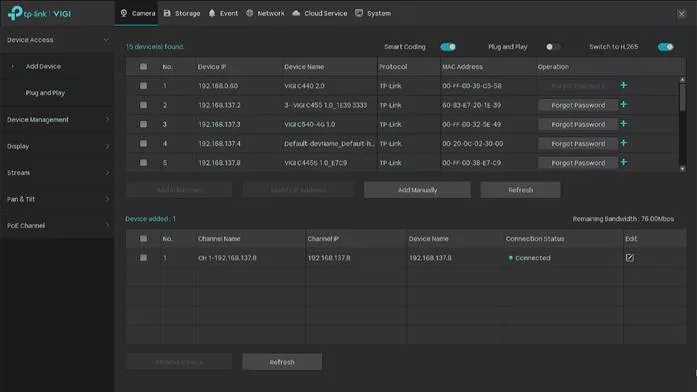How to add third-party cameras to VIGI NVR via RTSP
Introduction
Some older camera models do not support the ONVIF protocol, necessitating the use of the RTSP protocol to add these devices to the NVR. Once successfully added, the camera’s video feed can be viewed on the NVR and stored within it.
To add a camera via RTSP, the VIGI NVR’s GUI must be used, which requires connecting an external VGA or HDMI display to the NVR. Additionally, you must verify the RTSP stream URL from the camera manufacturer’s website before proceeding.
This article will use a Tapo Camera as an example to demonstrate how to add a camera to the VIGI NVR using the RTSP protocol:
Step 1. Connect the camera and the NVR to the same subnet. Check the camera’s IP address and the RTSP stream URL on the camera manufacturer’s website.
Step 2. Right-click on the VIGI NVR GUI to go to Settings.
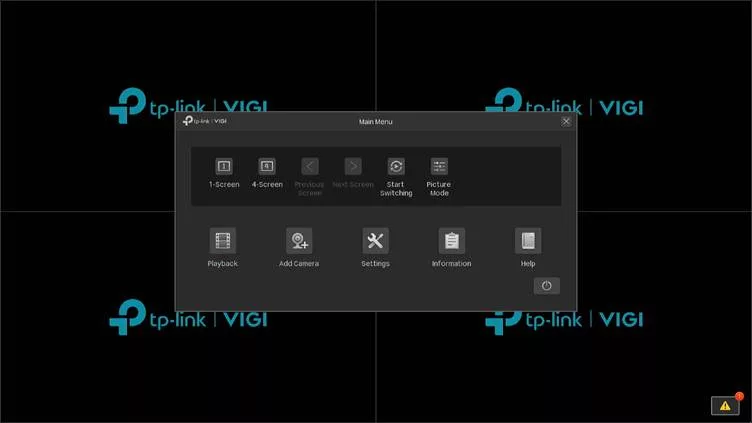
Step 3. In the device list, click Add Manually, select the RTSP protocol, and enter the camera’s IP address, along with the admin username and password.
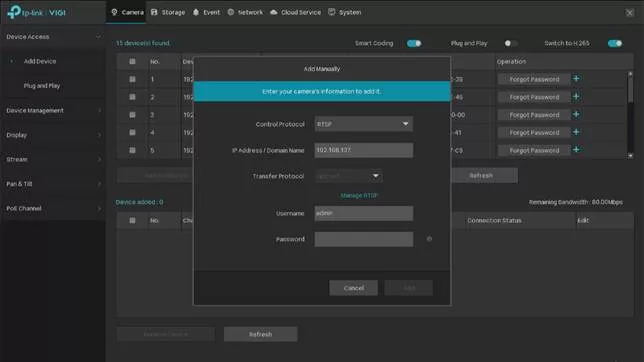
Step 4. Click Manage RTSP, select a RTSP protocol, and specify the parameters
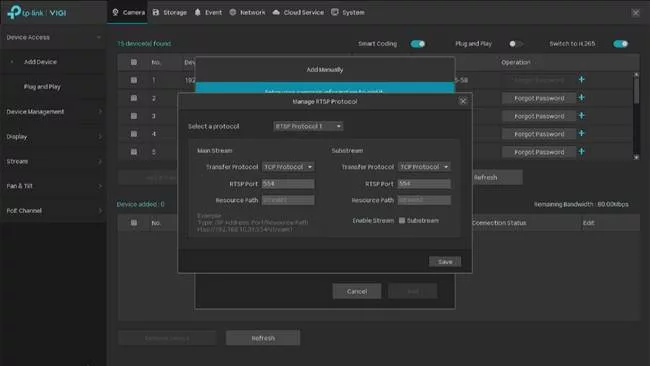
Step 5. Enter the camera’s RTSP stream URL, then click Save
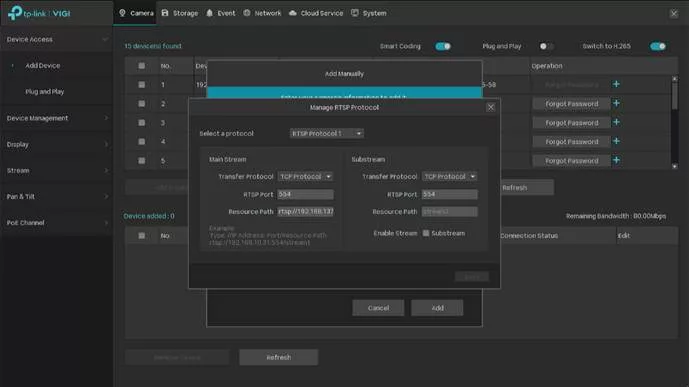
Step 6. The third-party camera is successfully added to the VIGI NVR using the RTSP protocol.