VIGI App Notification Issues
If push notifications from your VIGI camera on your phone don’t work correctly, please refer to the following steps for inspection:
Step 1 Check your camera / NVR whether the Notifications is on your VIGI app.
On the VIGI App go to Me > Settings > Message Notification Settings and check if you have turned on the notifications.
| Click on Management to verify which devices are allowed to send notifications and select as necessary. |
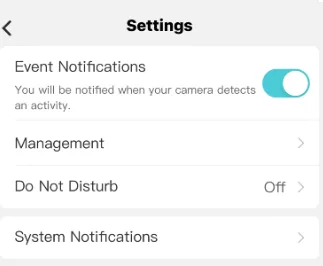
Step 2 Check and confirm Notifications setting on your phone is enabled.
For iOS: Launch Settings > Notifications, ensure Show Previews is on Always, and the Allow Notifications for the VIGI App is on.
| For Android: Launch Settings -> Notifications & Status bar > App notifications, locate the VIGI App and ensure the Show notifications option is on.VIGI Should always be toggled on |
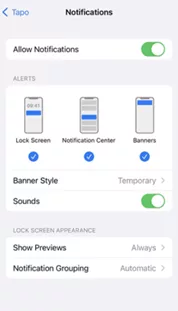
Step 3: Turn off Do Not Disturb
If Do Not Disturb has been enabled on the phone make sure this is turned off.
For iOS 14 or earlier: Go to Settings and tap Do Not Disturb, then tap on the toggle next to Do Not Disturb to turn it off.
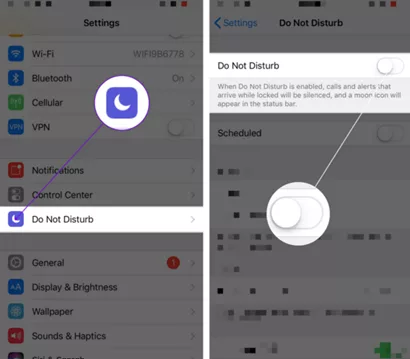
For iOS 15 or later: Open Control Centre, tap Focus, then tap the Focus that is on to turn it off.
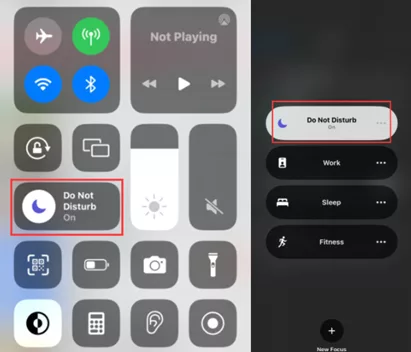

Step 4: Notifications on the Lock Screen
Android phones can receive notifications on the lock screen. This way, you know what each one is for without unlocking the device. If you’re privacy-conscious, set them to display the full notification or only the app icons. If you don’t receive alerts or visual banners on the lock screen, you may have turned off the feature. Here’s how to turn it on:
- Go to Settings > Notifications.
- Tap Notifications on lock screen.
- Choose Show conversations, default, and silent from the pop-up options.
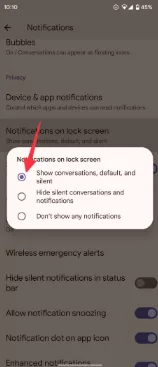
Step 5: Check and ensure the Wi-Fi and cellular connection on the phone is working properly.
Poor or inconsistent internet connections can also prevent push notifications from being sent or being delivered. When a user’s device has limited network access or limited device resources such as a low battery, the device might restrict or delay the notification.
