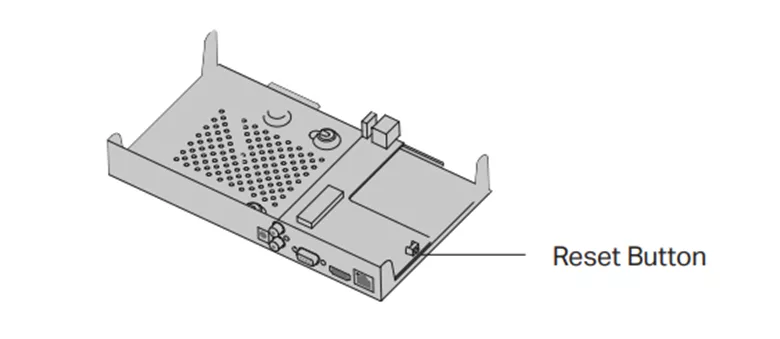Resetting a Forgotten VIGI NVR Password
If you forget the password of the VIGI NVR, you can reset the password via VIGI NVR.
For Method 1 & 2 you need to know the reset password email. Reset Password Email is the one you entered in Quick Setup for the password reset. It is only used to receive the verification code when you need to reset the password.
Method 1: If your NVR is connected to the internet.
Step 1. On the login page click the Forgot Password option as shown below.
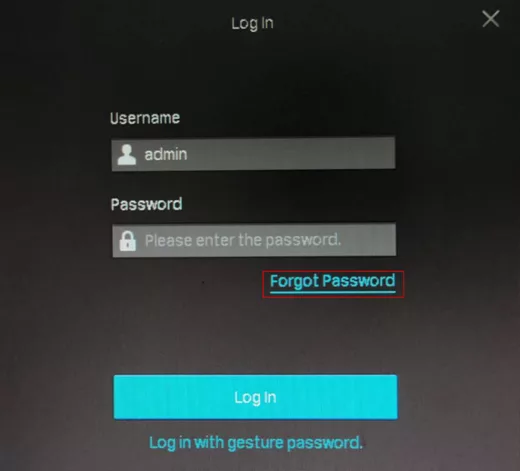
step 2. Send the Verification Code to your Reset Password Email.
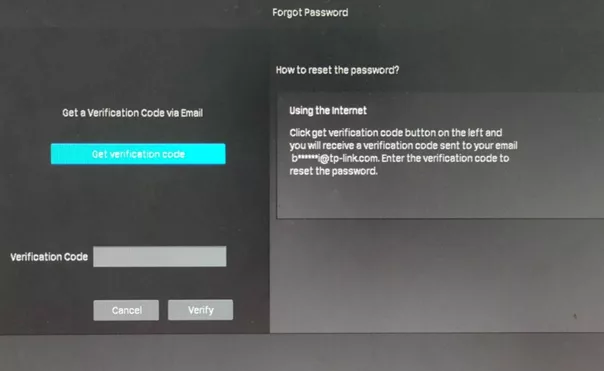
- Click the Send Code and you’ll receive a verification code sent to your Reset Password Email.
- Enter the verification code you received into the blank under the QR code and click the Verify button. Then you can set a new password for your NVR
Method 2: If the NVR is not connected to the internet
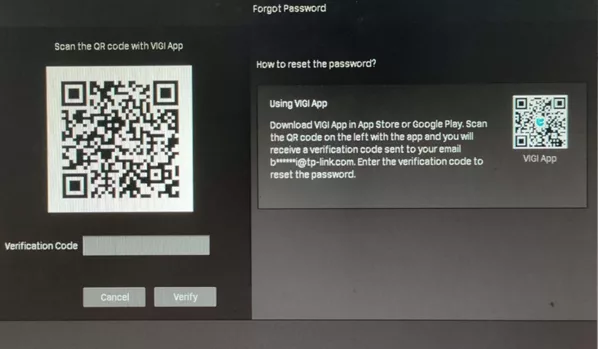
Download the VIGI app from the Apple App Store or Google Play or scan the QR code to download the VIGI app.
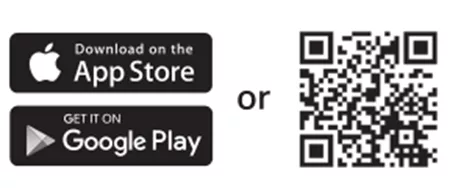
- Open the VIGI app, log in with your TP-Link ID. If you don’t have a TP-Link ID, sign up first.
- Tap the “+” on the top right to scan the QR code on the left of the VIGI NVR. Then you’ll receive a verification code sent to your Reset Password Email.
- Enter the verification code you received into the blank under the QR code and click the Verify button. Then you can set a new password for your NVR.
Note:
What should I do if I don’t receive the verification code?
- Check your junk or spam folder.
- Add noreply@tp-link.com in the White list (by clicking Create a new filter) in your email setting.
- Check your email filter setting in your email account.
Method 3: Hard reset/ By pressing the RESET button
Remove the cover of the NVR, then press and hold the Reset button inside the NVR for over 3 seconds. The NVR will restore to the factory settings.
Note: Please wait without any operations until the NVR is reset successfully. It may take a few minutes.