How to Guide
A useful guide on how to use our new QED-site!
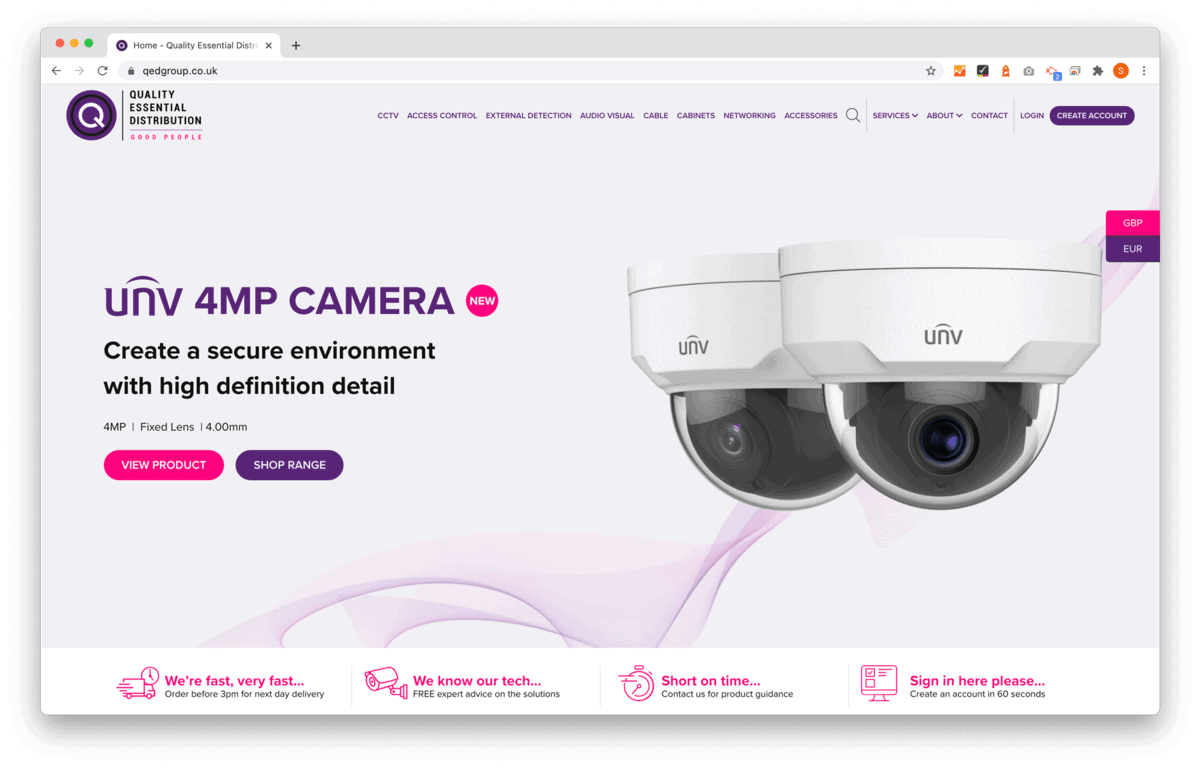
A useful guide on how to use our new QED-site!
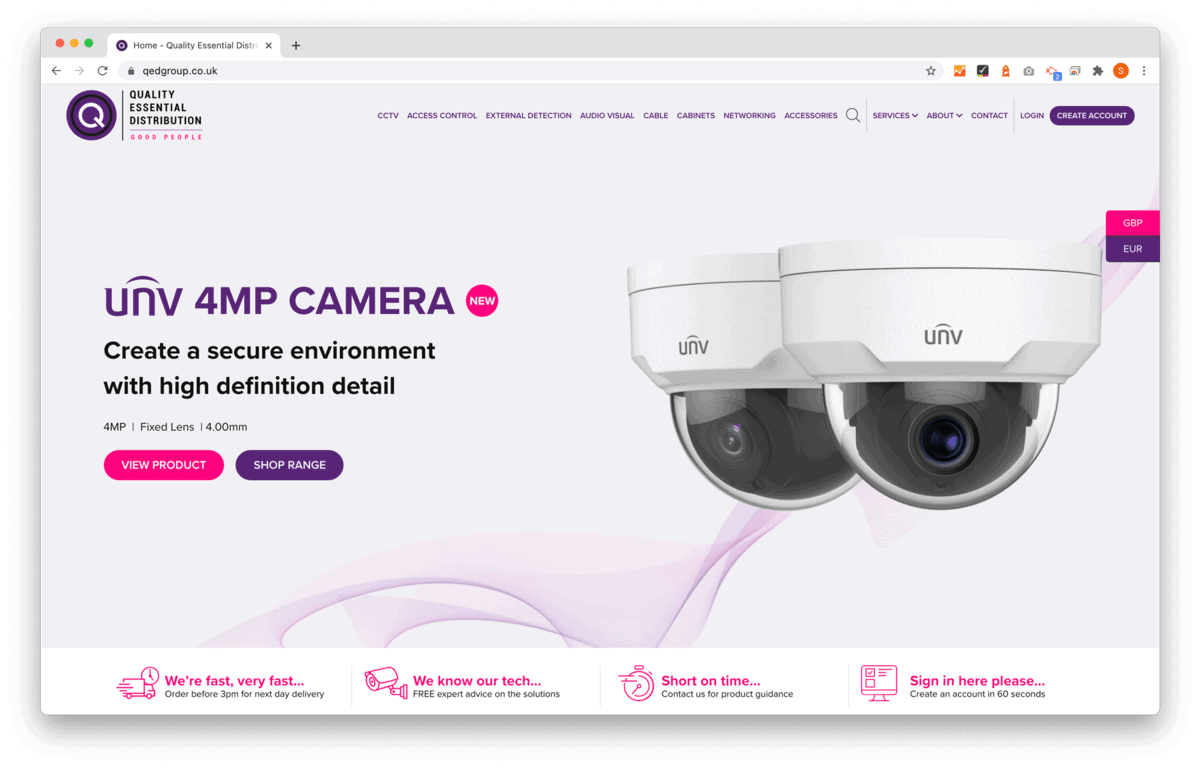
We’re fast, very fast…
Order before 4pm for next day delivery
We know our tech…
FREE expert advice on the solutions
Short on time…
Contact us for product guidance
Sign in here please…
Create an account in 60 seconds
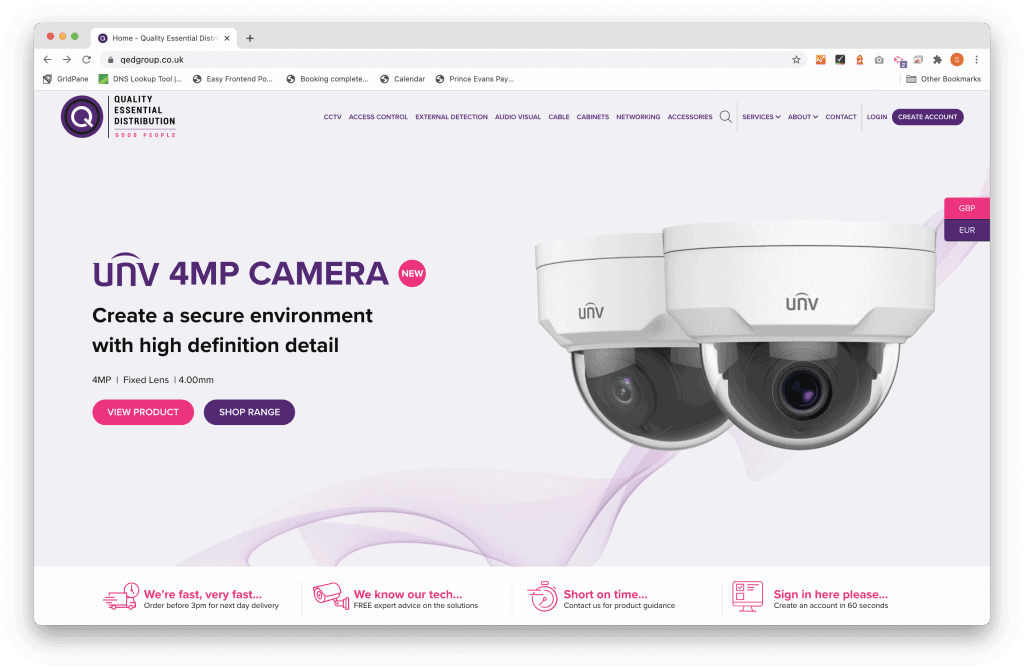
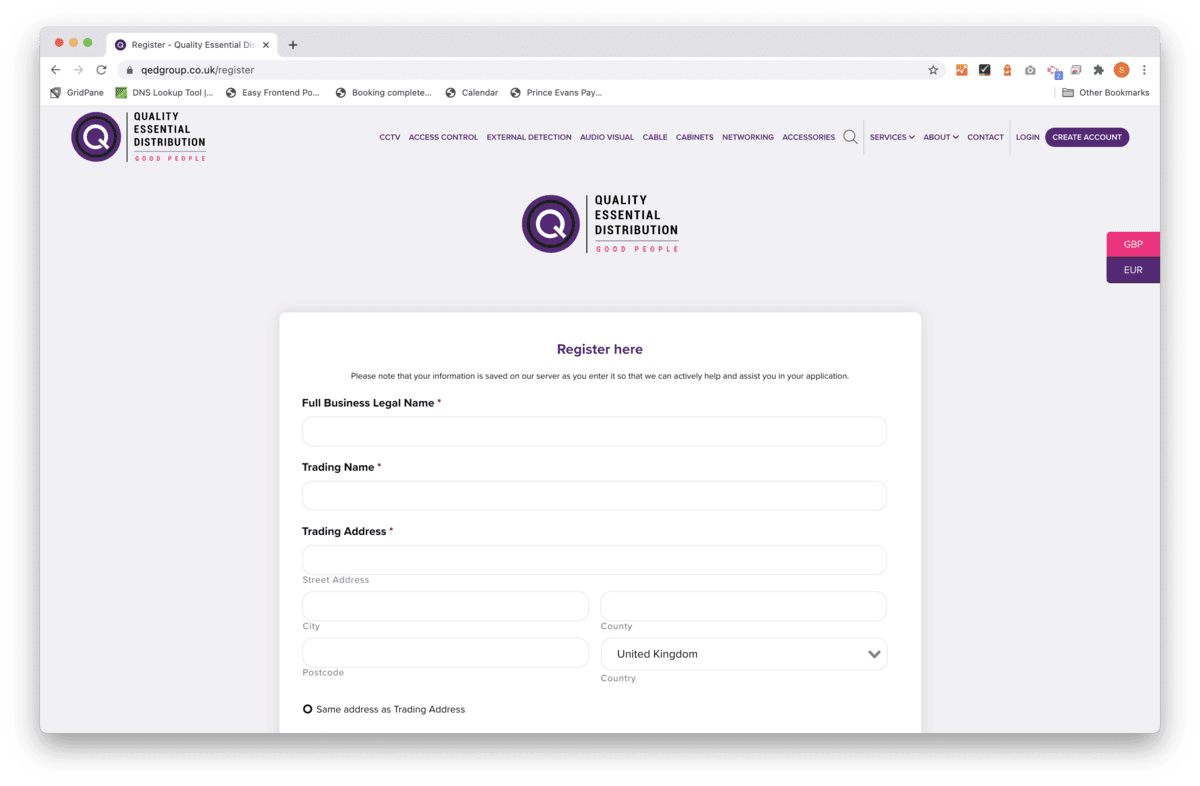
At any point in filling out the form, you can click the “Save and Continue later” button. This will allow you to save your progress and pick up where you left off.
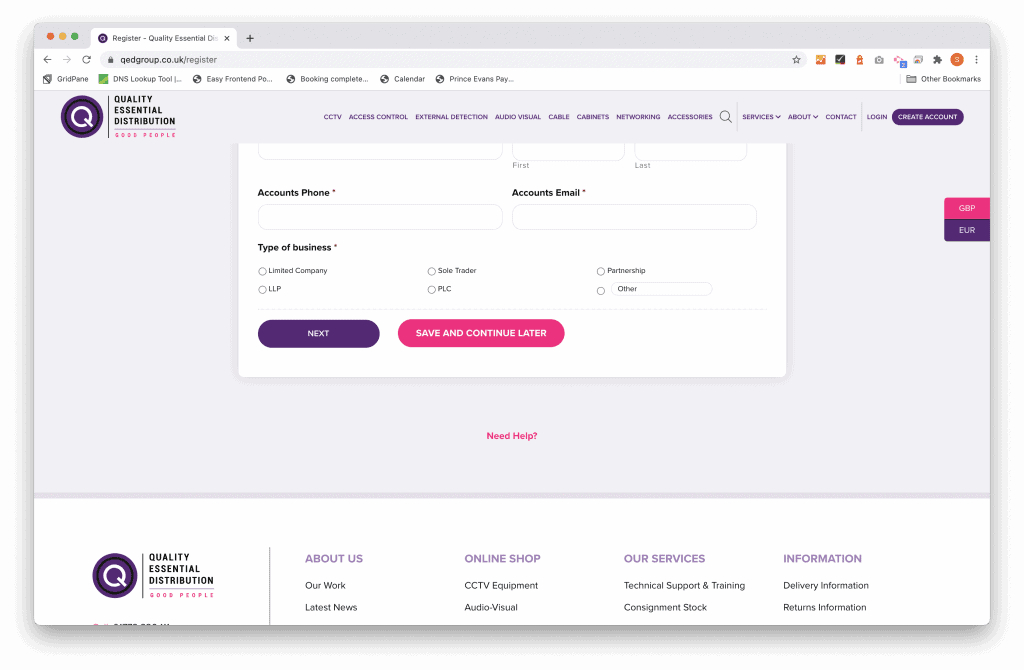
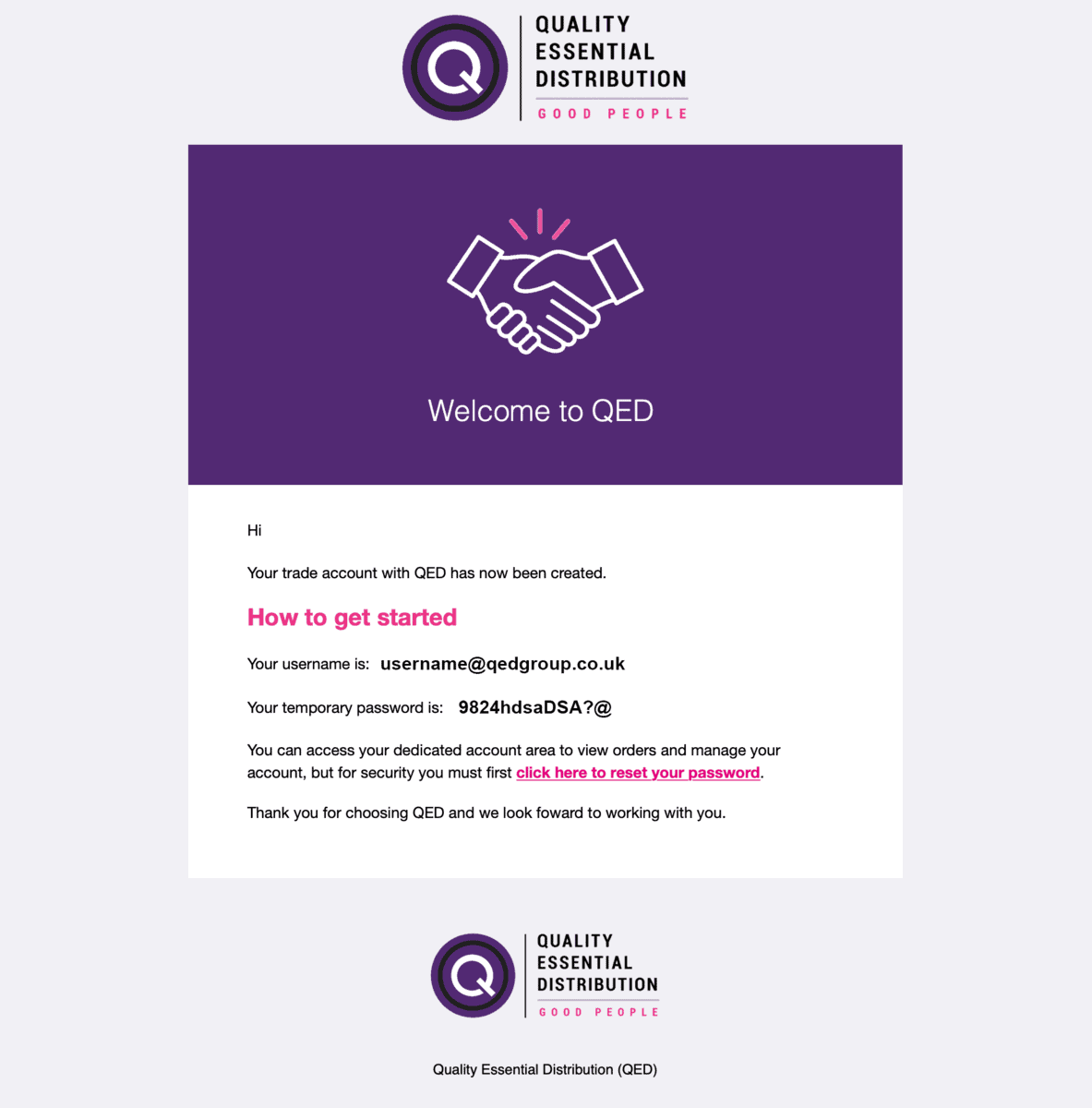
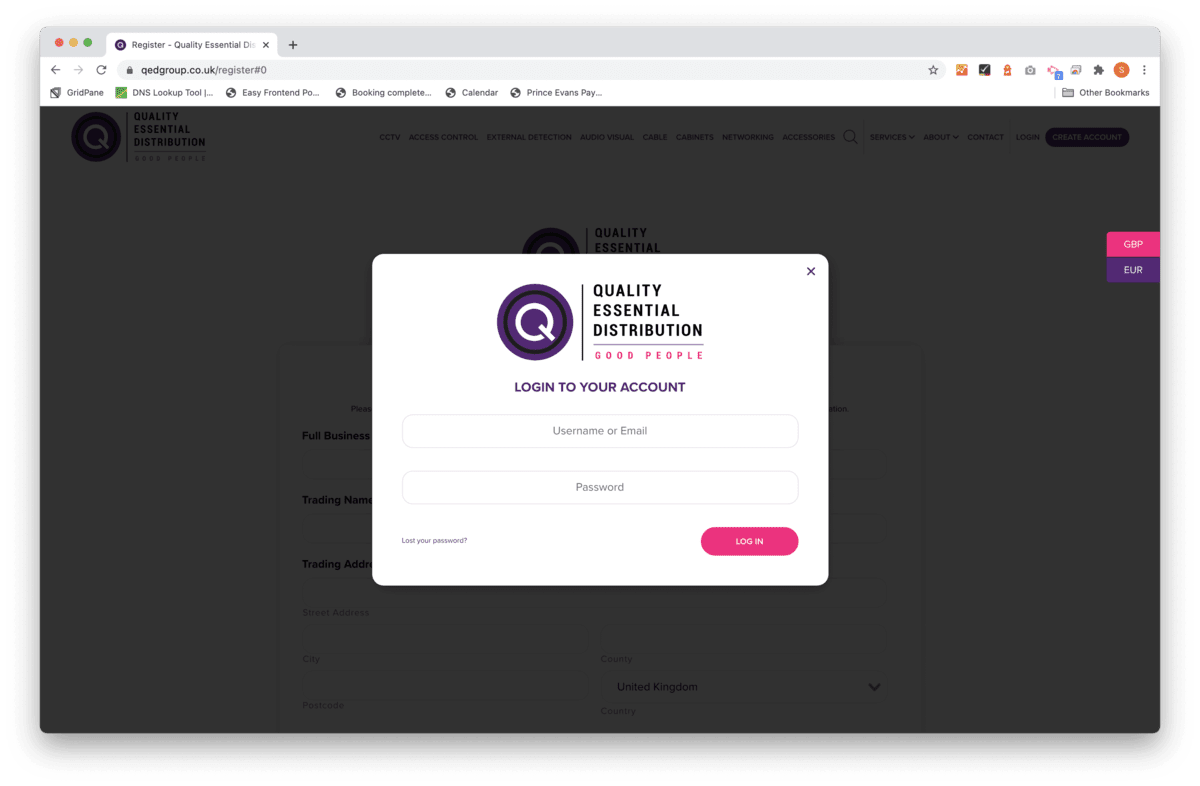
You can login from anywhere on the website. Simply click the “login” button at the top right of the website
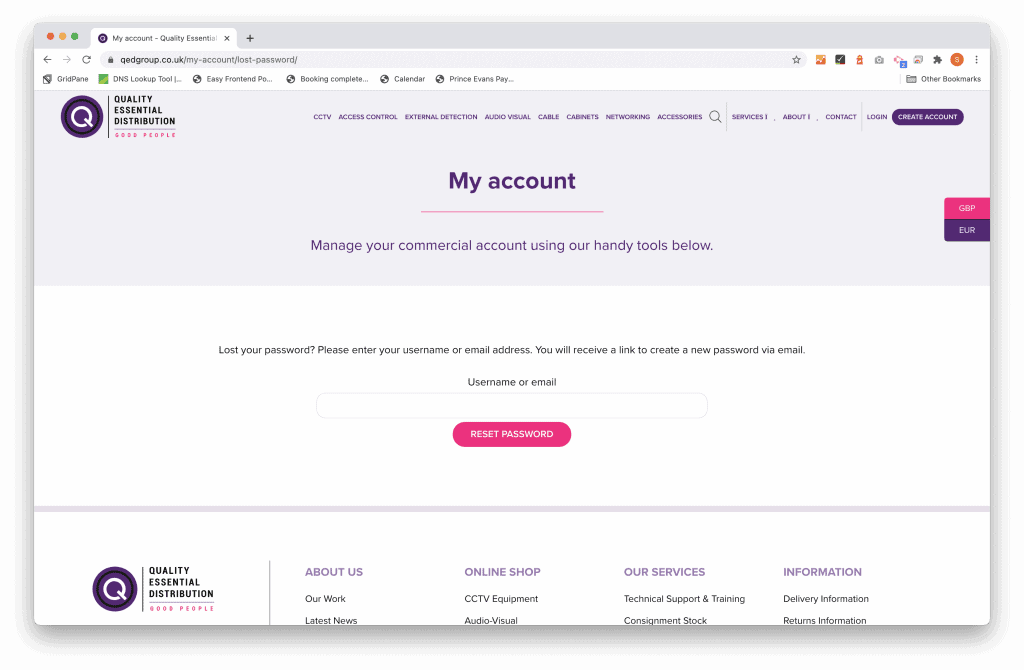
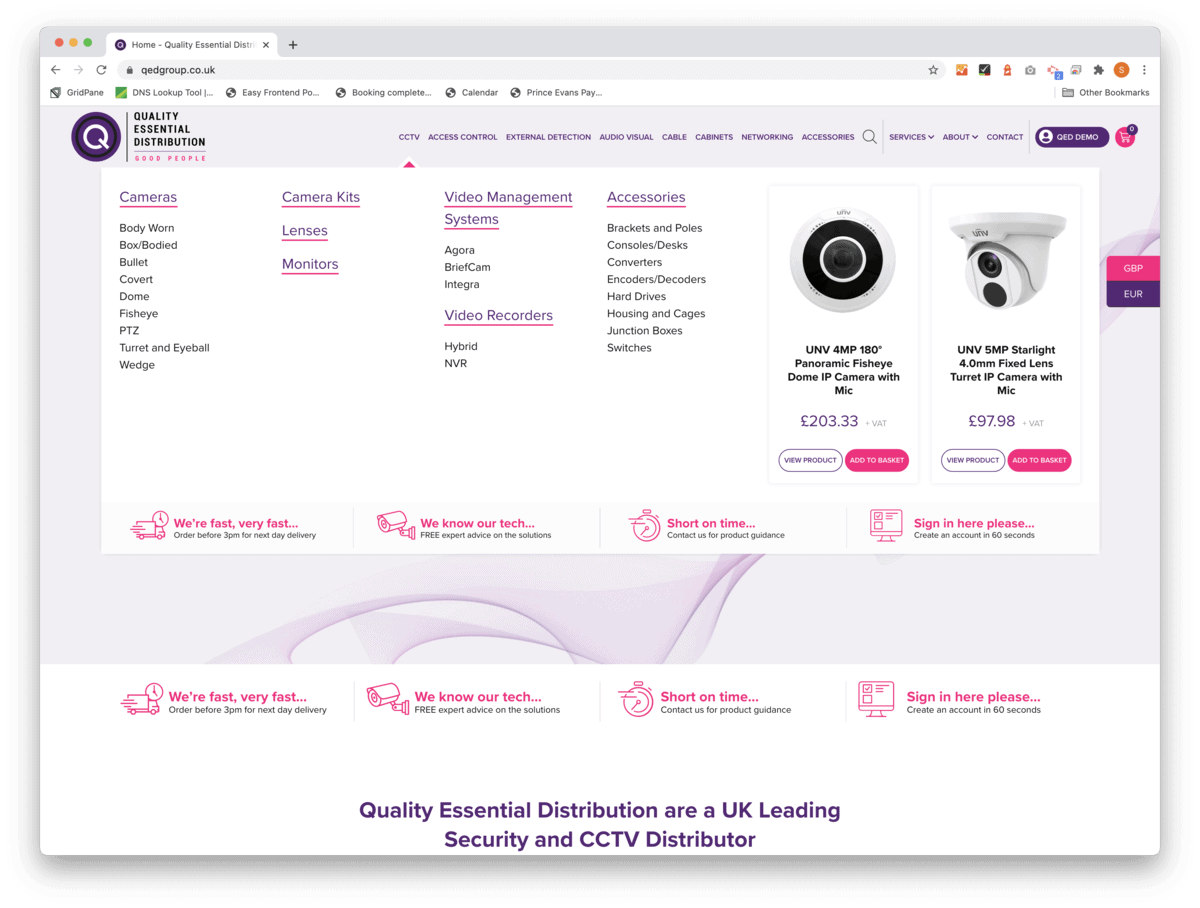
You can navigate your way around our site, using our extensive menu structure. Everything is filed away neatly, so you can quickly find what you require.
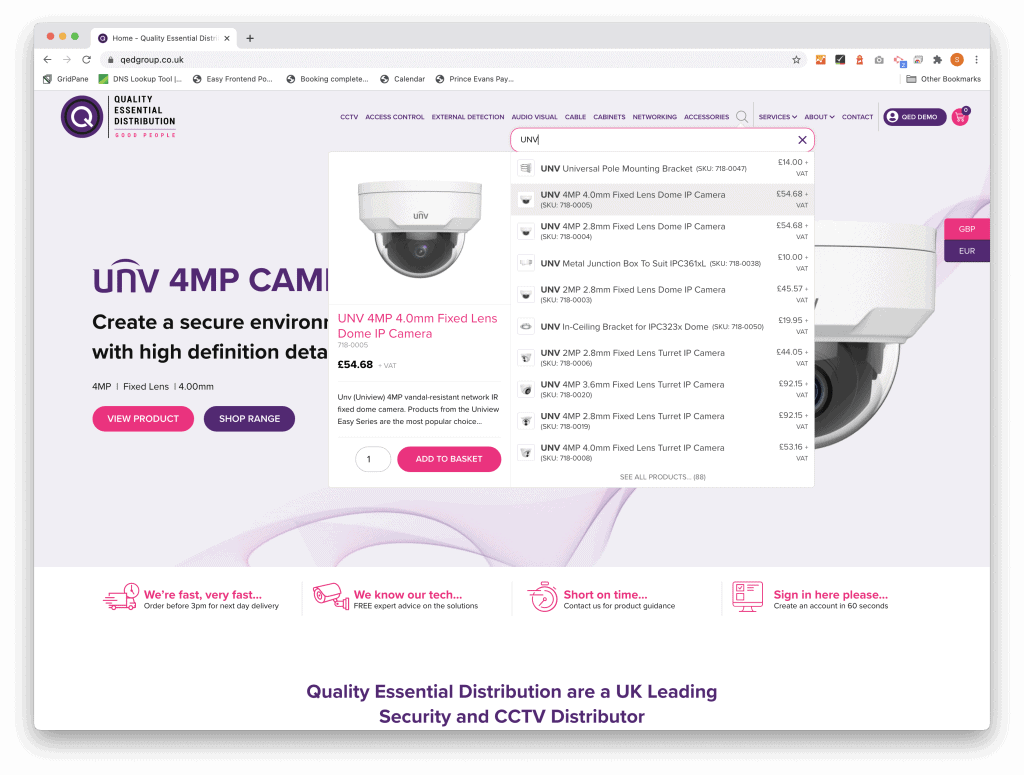
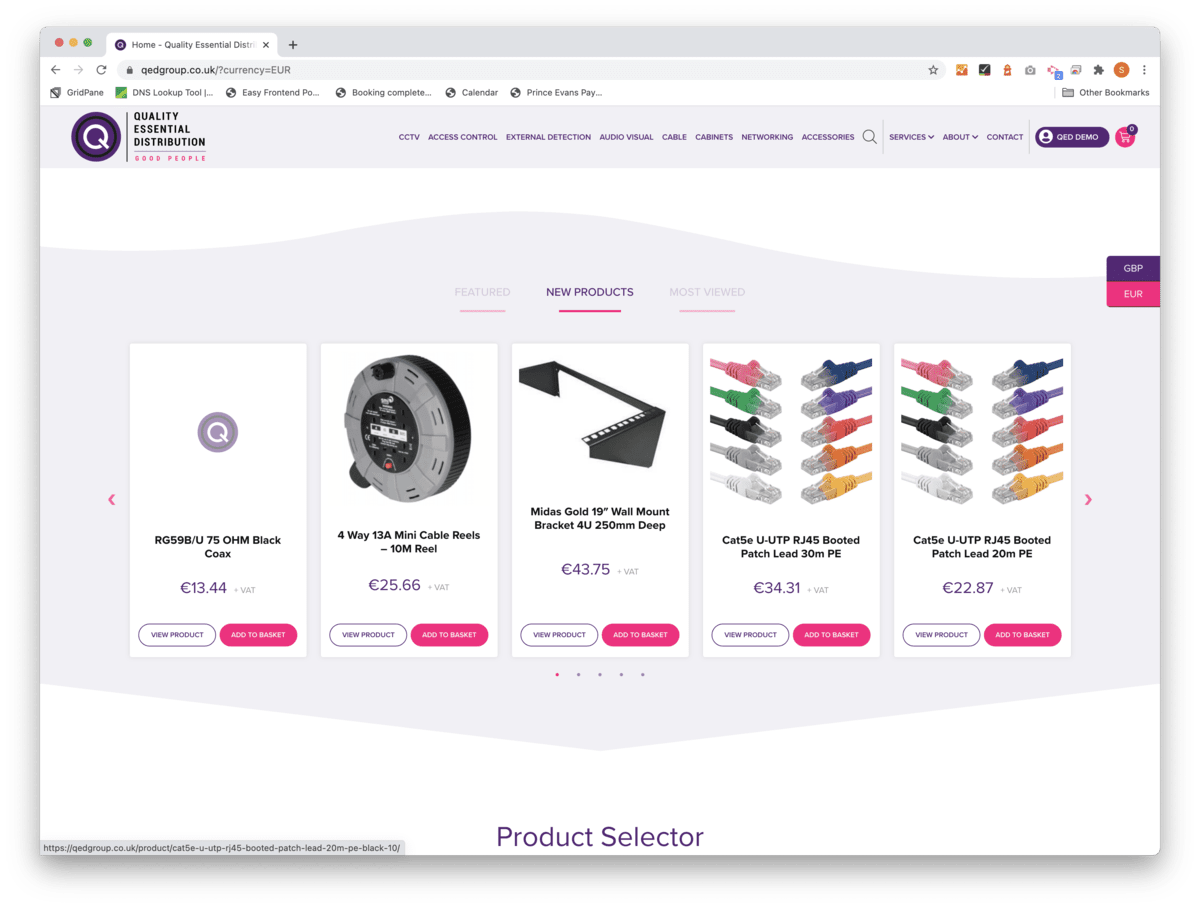
If you would like to view prices in £GBP or €EUR, simply click the sticky label on the far right of the screen. All prices will be displayed in the currency you select. We update the exchange rate automatically every day.
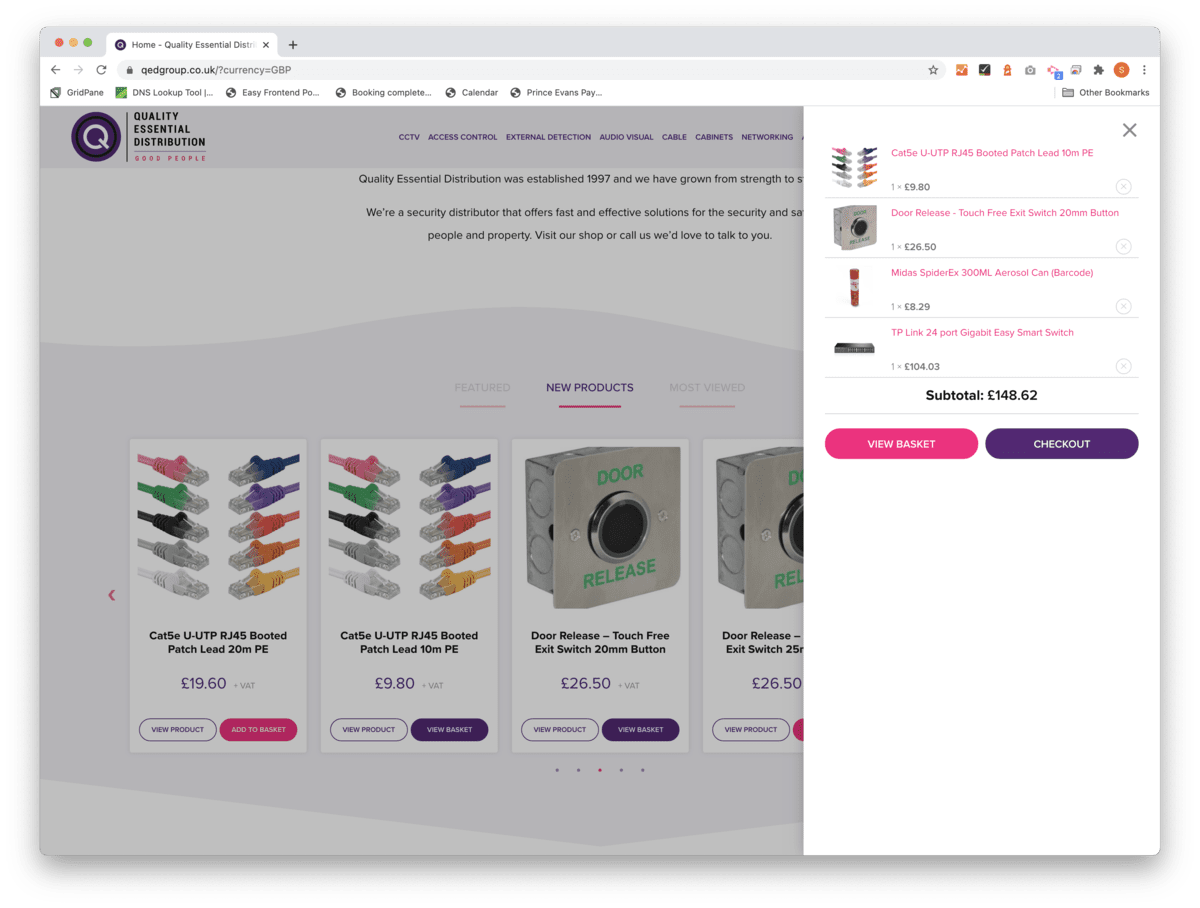
You can view your quick-basket from every page on the website. Simply click the cart icon at the top right of the screen to trigger this.
From the quick-basket, if you click “View Basket” you will see a full comprehensive breakdown of your items. From here we also show related products which may be useful for you.
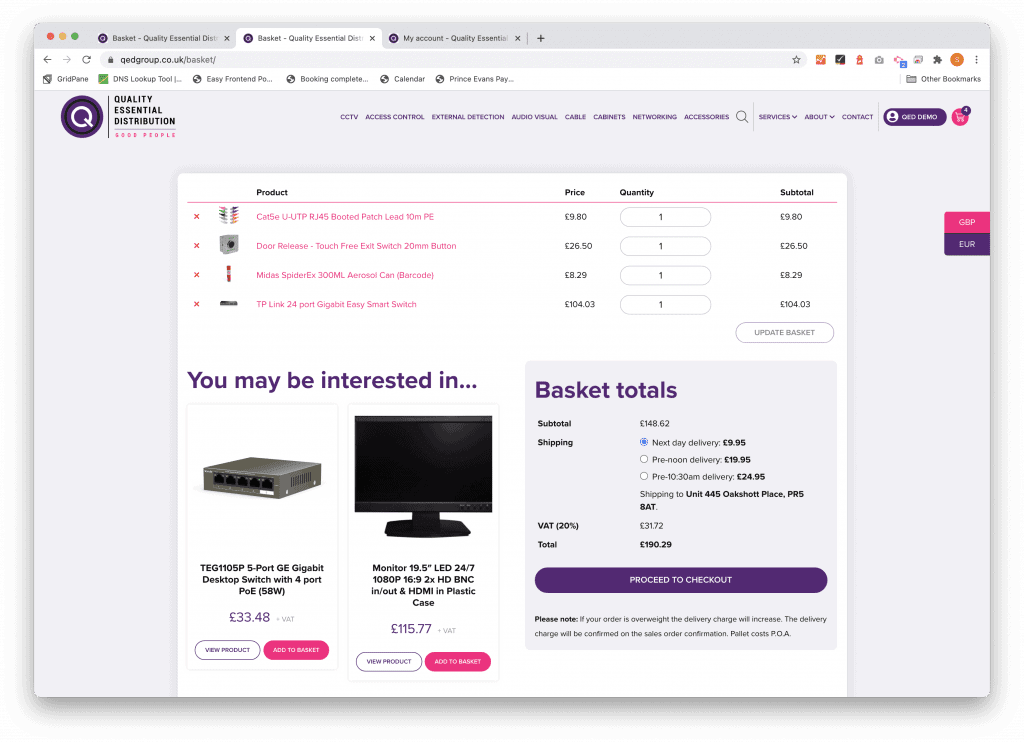
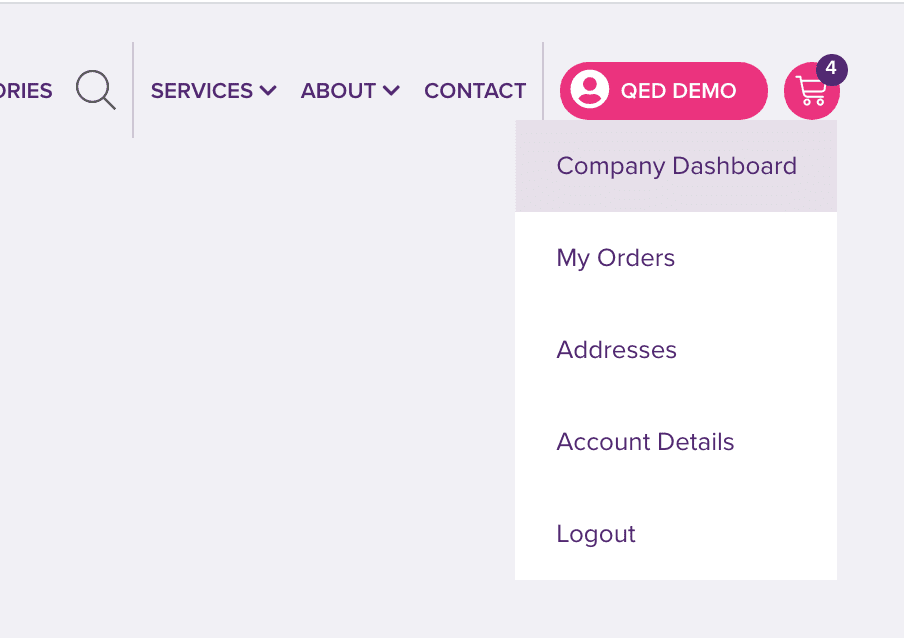
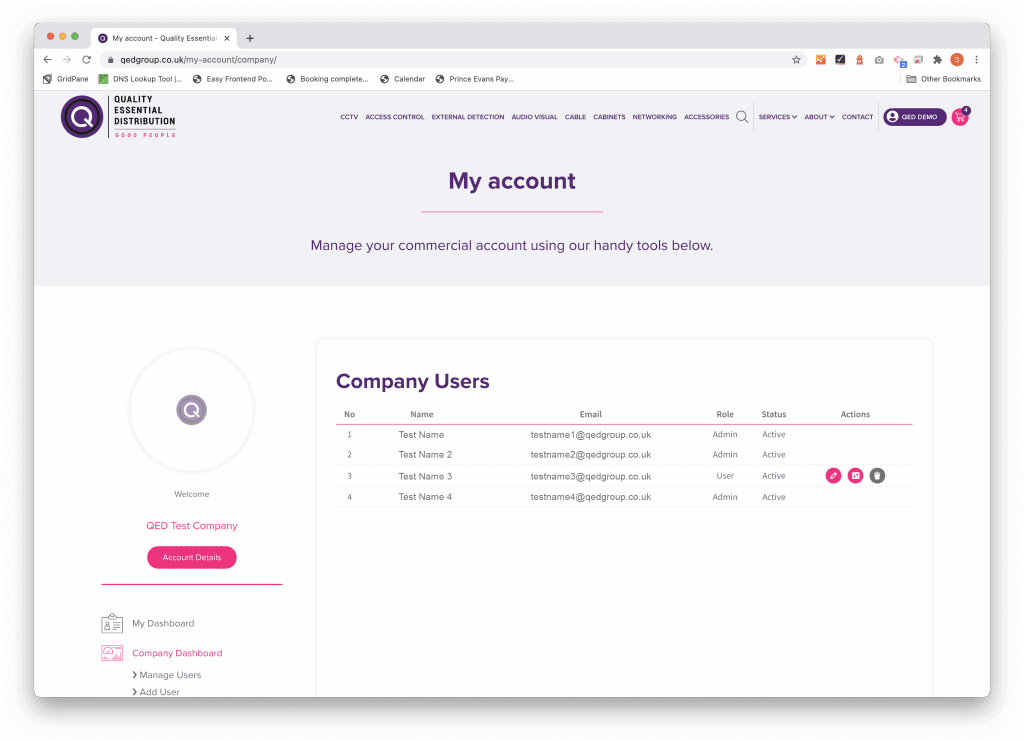
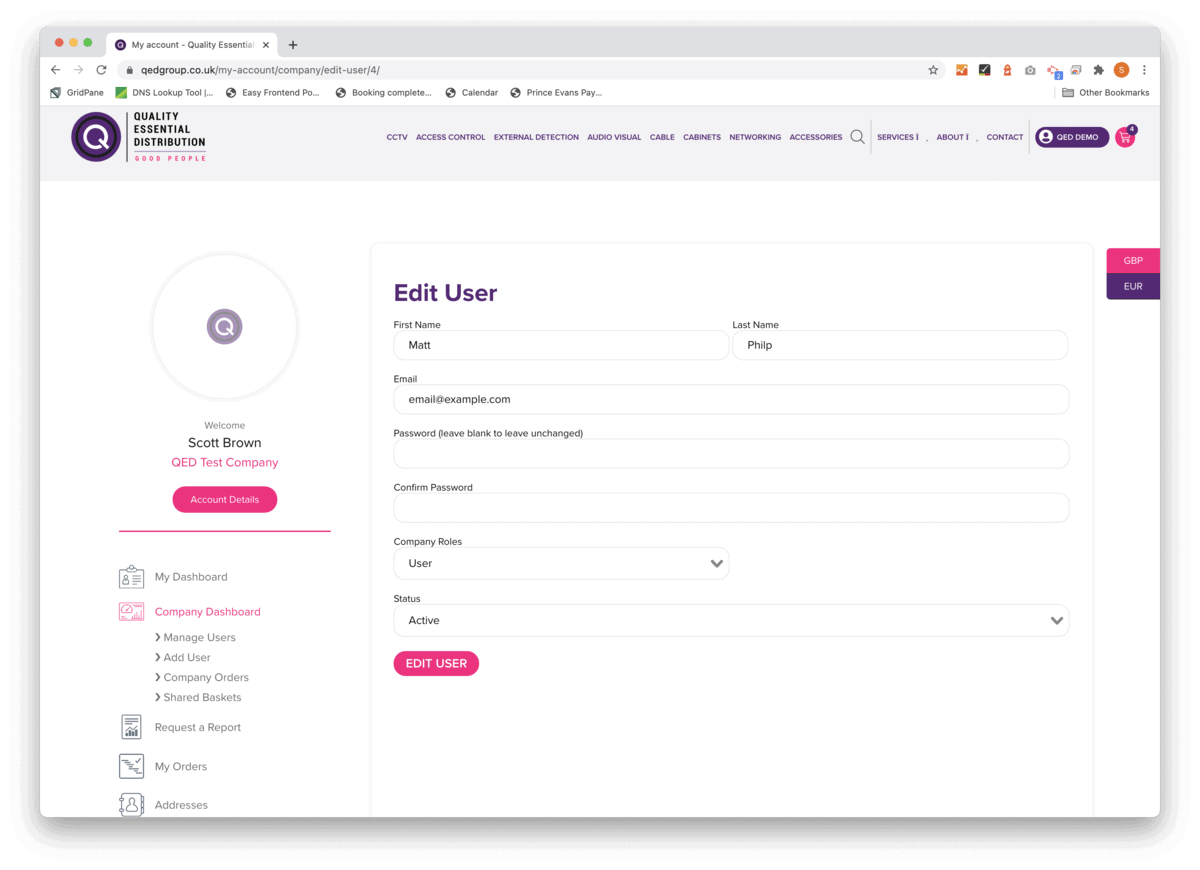


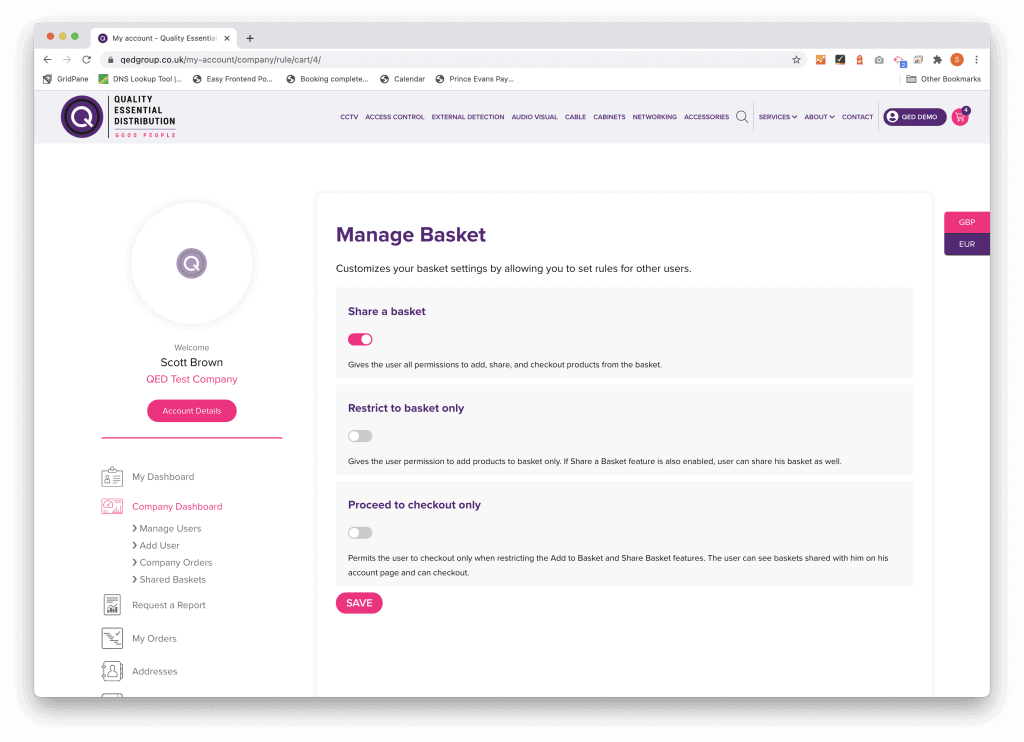
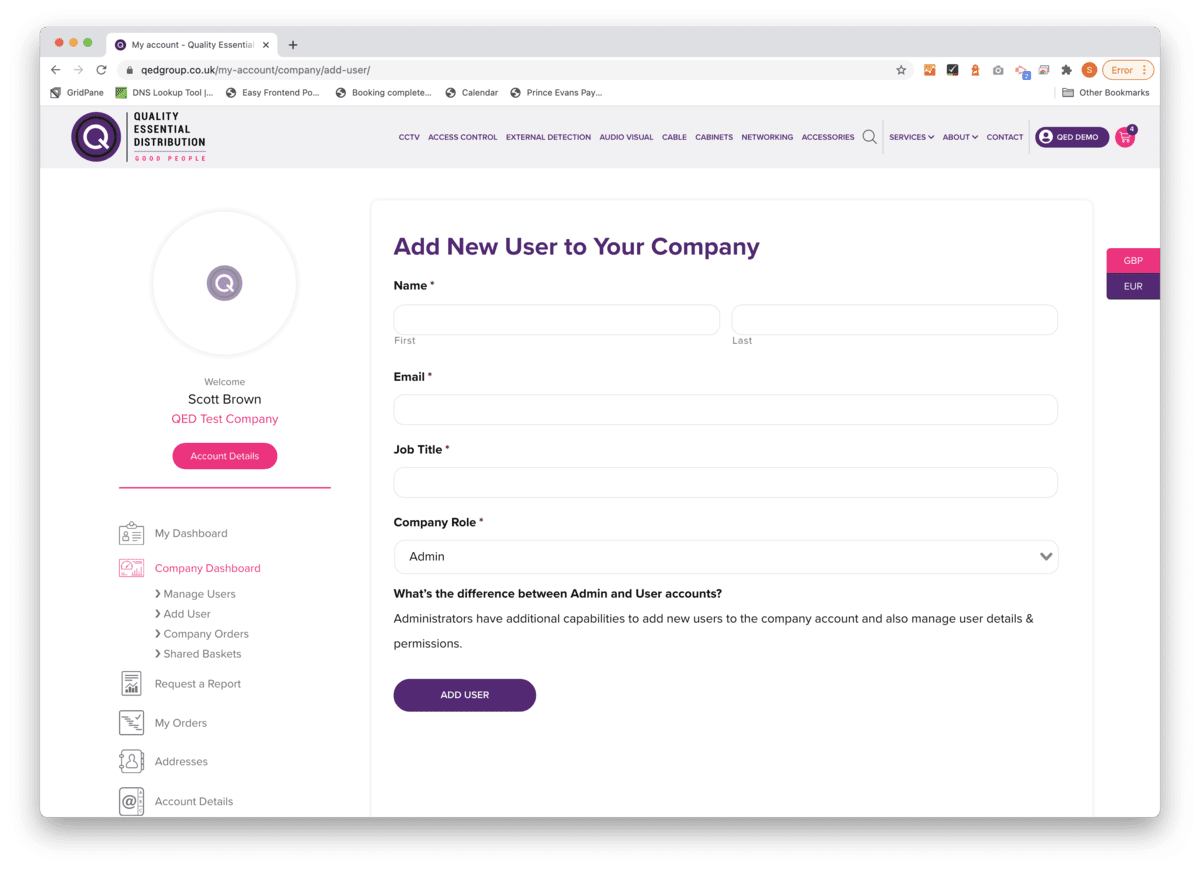
From the Company Dashboard, Admins can request a new sub-user.
From the Company Orders section, users can view all previous company orders (currently the past 6 months – we are increasing this shortly).
You can filter orders by date and users.
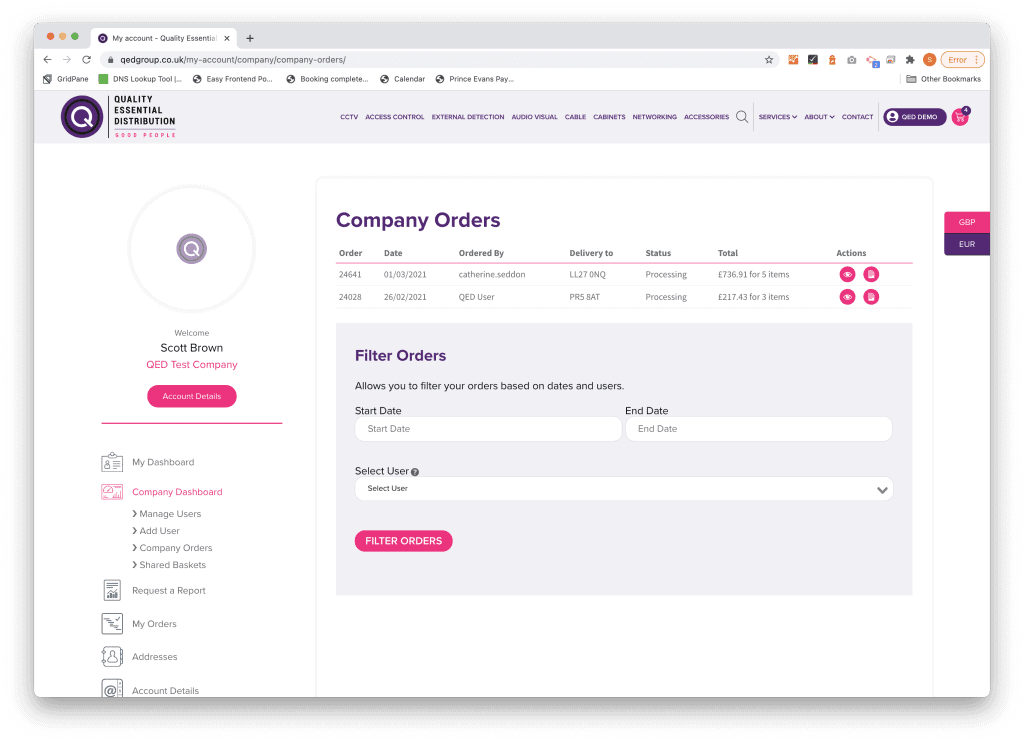
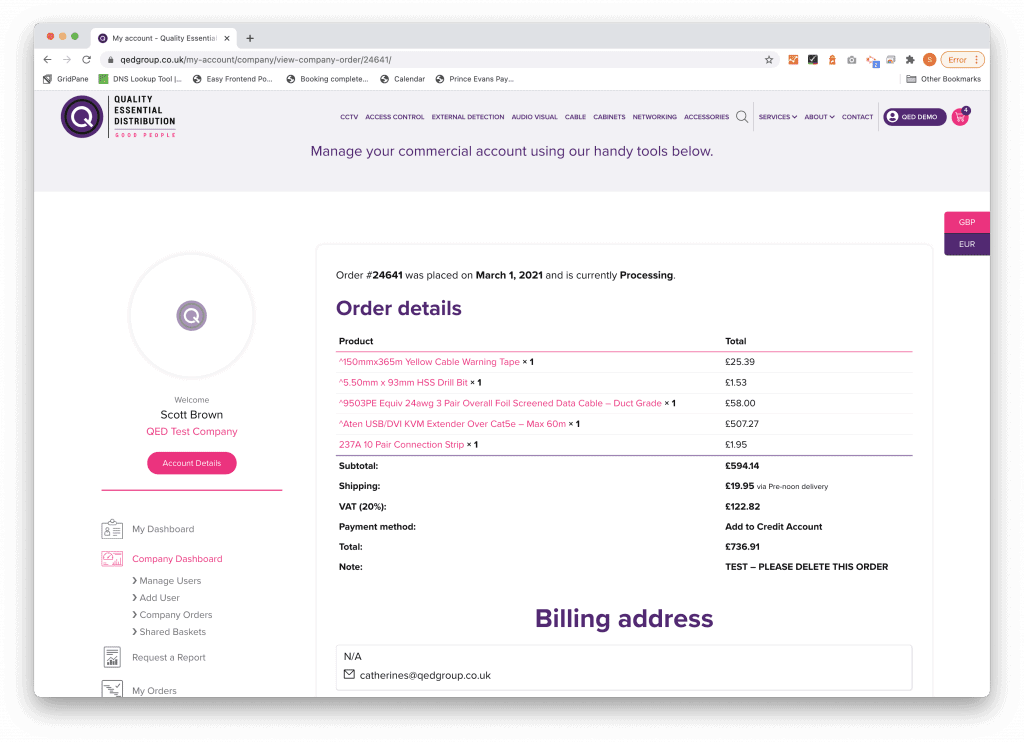

Clicking on the ‘eye’ icon will allow you to view the full order

Click the paper icon on an order to request a proof of delivery note.
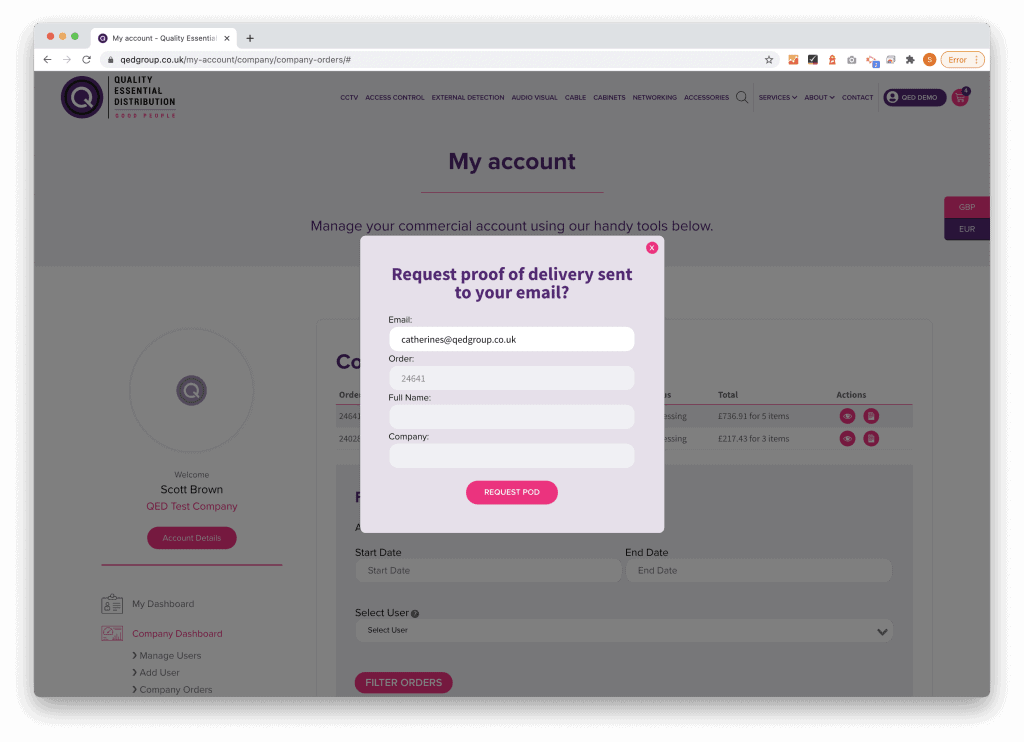
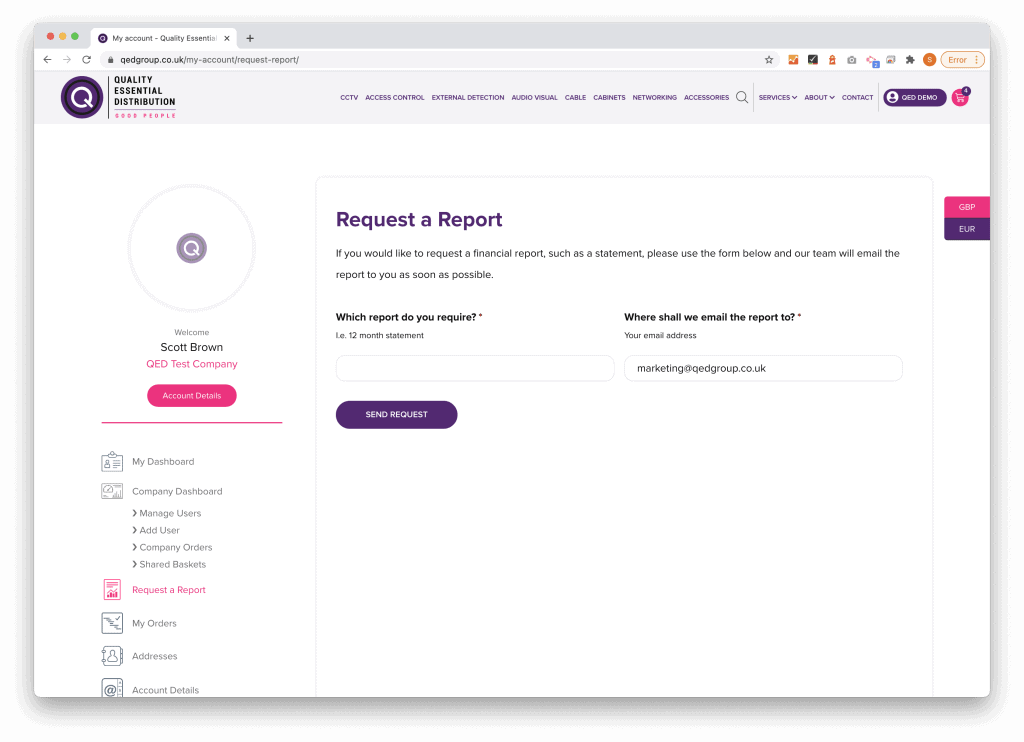
From this section, users can request a report, such as a 12 month statement.
Users can edit their Billing & Shipping address from their account, as well as add additional Shipping addresses.
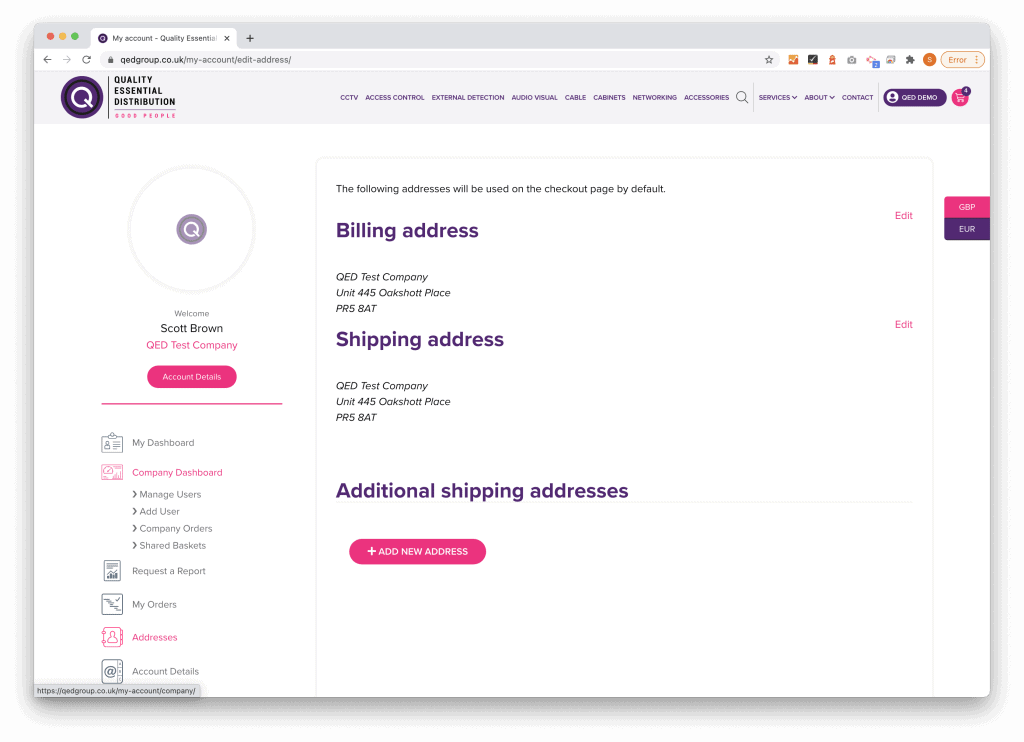
If you have any further questions, or suggestions for improvement, please let us know.





Call us: 01772 336 111
Email us: sales@qedgroup.co.uk
Address:
445 Oakshott Place
Walton Summit Centre
Bamber Bridge
Preston. PR5 8AT
Sign up for special offers and news
Call: 01772 336 111
Email: sales@qedgroup.co.uk
Address:
445 Oakshott Place
Walton Summit Centre
Bamber Bridge
Preston. PR5 8AT
This website uses cookies so that we can provide you with the best user experience possible. Cookie information is stored in your browser and performs functions such as recognising you when you return to our website and helping our team to understand which sections of the website you find most interesting and useful.
Strictly Necessary Cookie are enabled at all times so that we can save your preferences for cookie settings.
This website uses Google Analytics to collect anonymous information such as the number of visitors to the site, and the most popular pages.
Keeping this cookie enabled helps us to improve our website.
Please enable Strictly Necessary Cookies first so that we can save your preferences!
More information about our Cookie Policy